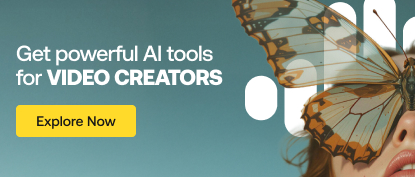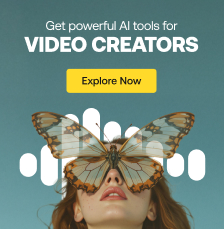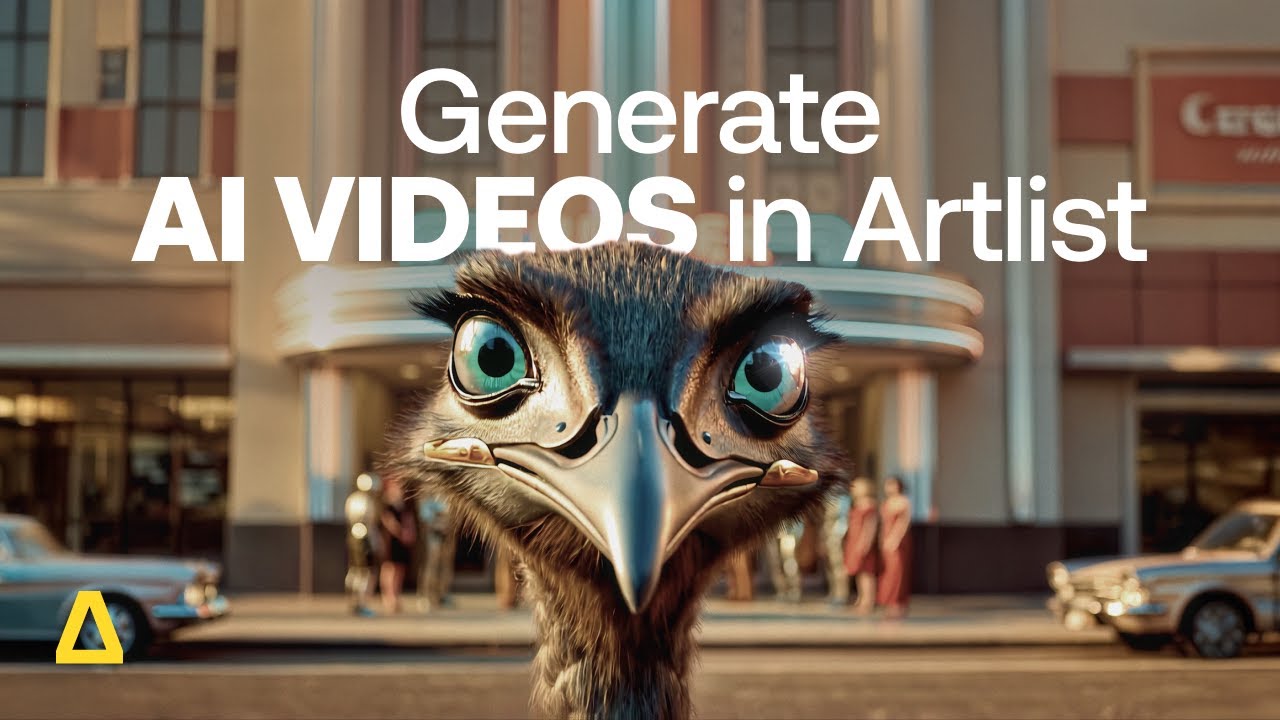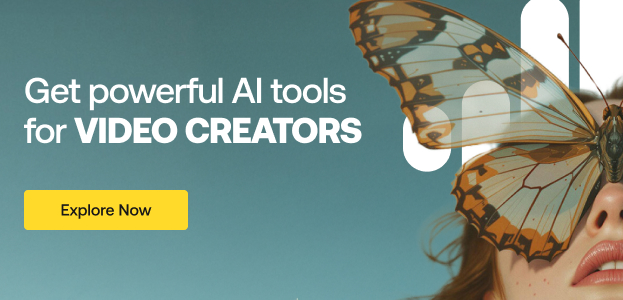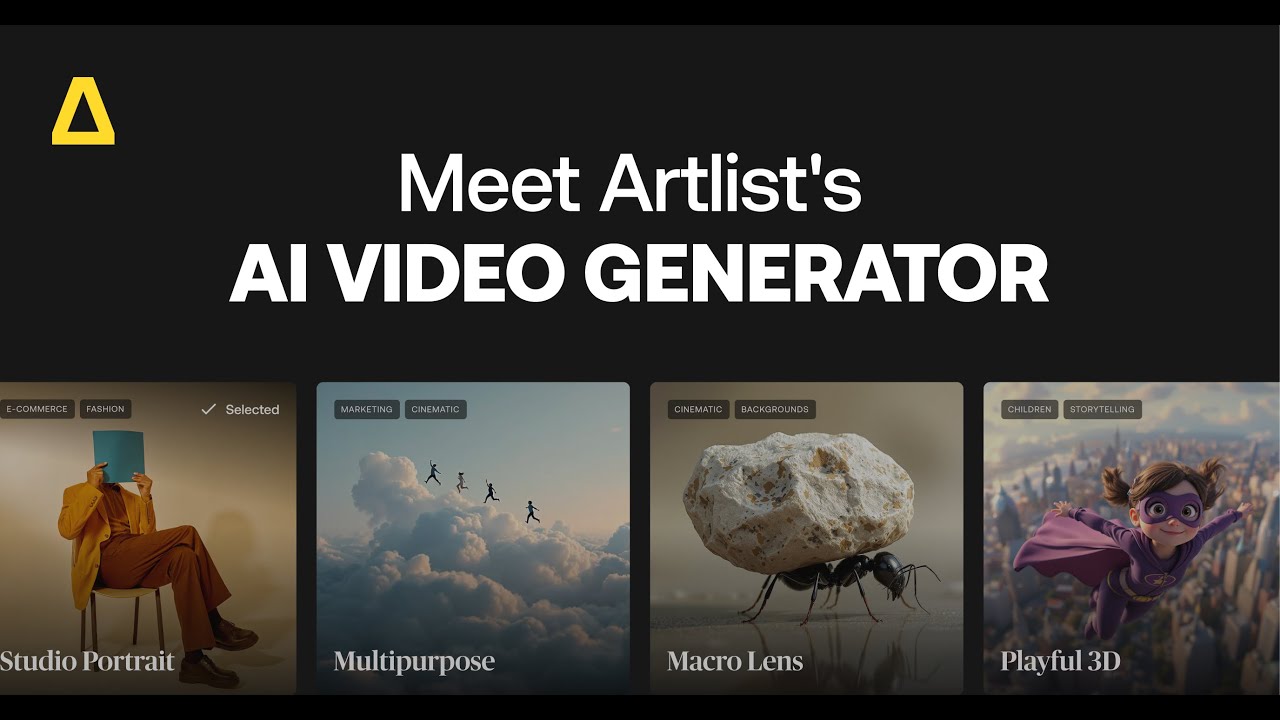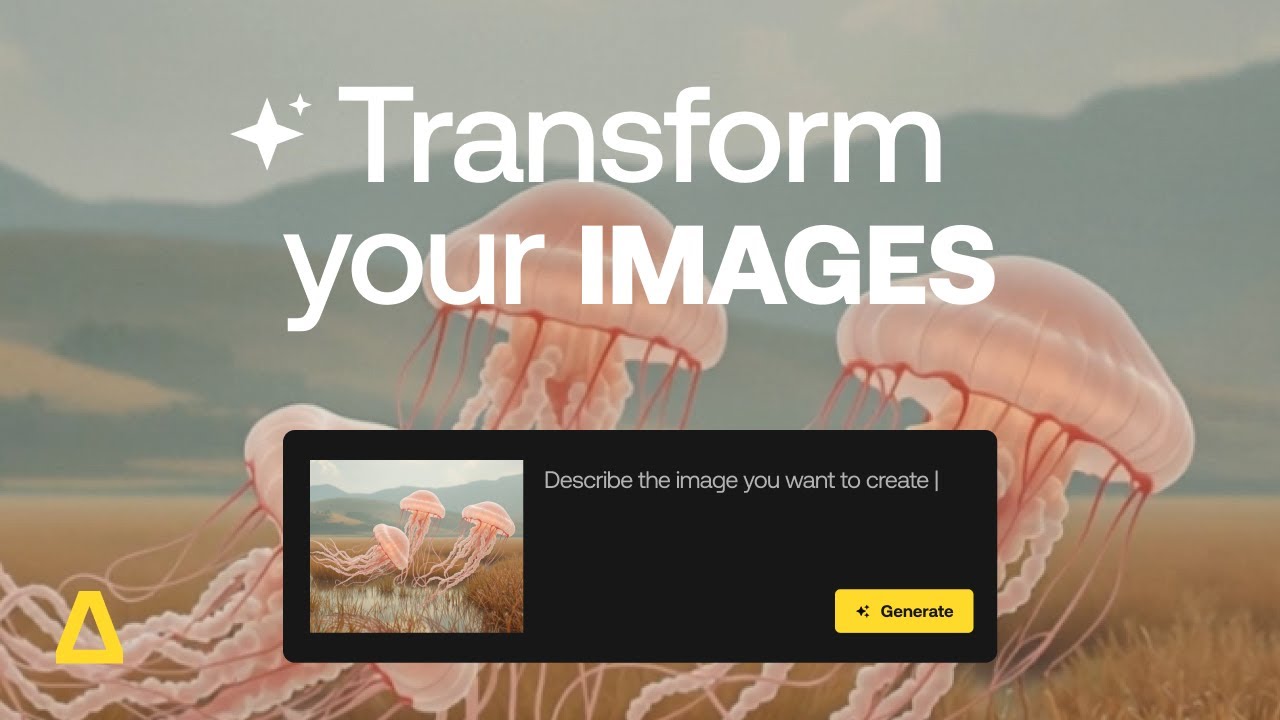Master AI prompts with Artlist’s new AI image & video generator
In case you’ve just returned from 24 months in the wilderness with no phone connection or contact with the outside world… generative AI is a big thing nowadays. In fact, even as you sit reading this sentence, it’s busy revolutionizing the creative process and the world of art.
With Artlist’s new AI image & video generator, you can now bring your creative visions to life with text prompts, creating images and videos that match your imagination in minutes. Whether you’re looking to craft a cinematic shot, a futuristic cityscape, or a dreamy hand-drawn illustration, this powerful tool gives you the flexibility to turn simple ideas into visual masterpieces.
Luckily, you don’t have to be a prompt engineering expert to get the best prompts, thanks to Artlist’s prompt-enhancing feature. After you enter your prompt, just hit the Enhance button on Artlist’s AI Image & Video tool to automatically suggest improvements, helping you generate more detailed results with just one click. You can also edit the enhanced prompt — in any language — at any time to fine-tune your vision.
In this article, we’ll walk you through the importance of crafting effective AI prompts, how to write them for the best results, and how Artlist’s tool can help streamline the creative process.
What is an AI art prompt?
First and foremost, let’s take a moment to understand what AI image prompts actually are. Generative AI models need input from you in order to generate the art. So, at its basic level, an AI art prompt is a short description or a set of instructions that tells an AI art generator what kind of image you’d like to create. It can include details about the subject, style, colors, mood, or setting, which all guide the AI in producing the desired artwork.
For example, a prompt might be: “A colossal, brilliantly hued balloon majestically floats above an expansive, barren desert expanse. Its immense size commands the composition, with vibrant colors sharply contrasting against the tranquil, sun-drenched sandy terrain. This cinematic perspective emphasizes the balloon’s grandeur as it casts a dramatic, oversized shadow that stretches across the desolate landscape. The interplay of natural light and soft environmental textures creates a striking visual harmony that captivates the viewer’s attention.”
By giving the AI specific details about the subject, atmosphere, and style, you guide it in creating the exact scene you have in mind. This image was produced using the Multipurpose style in Artlist’s image & video generator.

The success of your AI creations depends on crafting the right prompt. A clear, detailed prompt reduces guesswork, saving time and effort by getting closer to your desired result in fewer iterations.
The anatomy of a good prompt
When it comes to generating AI art there are a few key rules and guidelines to follow so your prompts get the results you want.
Subject
Think about the subject. What’s the central focus or main element of the image? You should clearly state what you want to see — things like “a serene mountain,” “a futuristic city,” or “a whimsical forest creature.”
Details
You should provide some descriptive adjectives that help refine the subject. These add specificity, like “snow-capped” for a mountain or “neon-lit” for a city, helping the AI understand how the subject should appear.
Style
Selecting and specifying a style plays a huge role in how the final image looks. You should research and understand various artistic mediums and aesthetics, such as “oil painting,” “watercolor,” or “digital realism.” This ensures the generative AI model renders your image exactly how you envision it.
With Artlist’s image and video generator, the hard work has been done for you with the 20 pre-curated styles based on what video creators need. But if you use the Multipurpose style, you’ll need to give it more direction.
Context
The setting, atmosphere, and mood can all add depth and emotion, so think about the context of the image. Some examples include “at sunrise,” “in a storm,” or “with a mystical aura.” When you swap each of these contexts and settings out, the image changes drastically.


Pro tip: Think of writing a prompt as giving clear directions to a friend or co-worker. The more specific and focused your instructions, the better the AI can execute your vision.
By combining all of these components, a good prompt might look something like: “A snow-capped mountain at sunrise, with mist rolling through the valley, painted in a soft watercolor style.”
Take some time to play around and experiment with different generative AI styles to see how changing your text prompts alters the image.
Common prompt-writing mistakes and how to avoid them
As with any craft, there are common mistakes that often crop up when it comes to writing AI image prompts. Here are a few to avoid:
Vagueness
When you’re too vague, it means you’re writing overly broad or unclear prompts like “a landscape” or “a person.” Because the AI has too little direction, it can lead to very generic or random outputs that don’t match your vision. So, always be very specific about what you want. Instead of “a landscape,” try “a tranquil meadow with wildflowers and a distant mountain under a clear blue sky.”
Overloading with too many ideas at once
At the same time, you want to be careful that you’re not including too many conflicting or unrelated elements. For example, “a futuristic city, a medieval castle, and a spaceship in a stormy jungle.” If you add too much, the AI struggles to mix these ideas well, resulting in a messy image. It’s better to stick to one idea or theme. If necessary, split big ideas into separate prompts, such as “a futuristic city at night” and “a medieval castle in the jungle.”
Ignoring style for generic outputs
Unless you’re using one of Artlist’s pre-defined styles, if you leave out any mention of artistic style, medium, or mood, don’t be surprised if you end up with bland, unclear results. If you use the Multipurpose style without style guidance, the AI will likely default to a generic look that doesn’t fit your vision. You always want to specify a style, such as “digital realism,” “impressionist oil painting,” or “vibrant cartoon style,” to give the artwork a distinct character.
With the above in mind, a bad prompt may read like this: “Create a landscape with a city on a hill, and a medieval castle opposite, across a raging river, which leads to a big stormy sea. ”


Overuse of negative prompts
A negative prompt tells the AI what not to include in the image. It helps remove unwanted elements that might distract from your vision. For example, “no people” or “avoid bright colors” can focus the AI on the key features you do want.
However, be cautious when using negative prompts. If overused, they can cause the AI to generate unnatural results. Sometimes, it can even confuse the AI to start including the unwanted objects. So pro tip: only use them when necessary for the best results.
Tips for effective prompts
Better prompting with AI styles
As mentioned, Artlist’s video generator includes 20 expertly curated styles that help you create consistent, high-quality visuals.
Each style was built based on the real needs of video creators, making it easier to achieve professional results with less guesswork. Instead of overloading your prompt with extra descriptions, select a style that aligns with your vision. Whether you need cinematic depth, a nostalgic vibe, or a hand-drawn aesthetic, the right style streamlines the process. It is time to explore and get creative!
Prompting like a director
As a video creator, you have an advantage. AI-generated videos and images respond well to prompts that mimic the language of filmmakers and photographers. Use terms like:
- Framing: Close-up, medium shot, wide-angle, over-the-shoulder
Image Prompt: “A close-up of a woman’s face dressed in a flowing, white cloak walking towards the viewer. in the background, sleek, towering structures made of smooth, light-colored materials, reflecting ambient light. The sky is muted colors of orange, pink, and purple, with soft, fluffy clouds. The lighting is ethereal, casting a warm glow on the scene and her face, enhancing the calm atmosphere. The overall style is ultra-modern and minimalist, with an emphasis on clean lines and a serene, almost otherworldly aesthetic. 50mm lens”
Video Prompt: “Slow camera tracking shot back, the subject walking towards the camera, while the background elements subtly sway and a gentle breeze rustles the subject’s fabric.”
- Lighting: Soft glow, backlit silhouette, dramatic shadows
This prompt was created using the Enhance button and the playful 3D Artlist video generator style. The soft lighting results in an inviting, fun, charming image.
“Create a whimsical 3D scene with smooth, polished shapes and vibrant colors. The characters are expressive and full of life, with soft lighting and rich textures adding warmth and depth. The composition feels playful and heartwarming. Rendered in a vibrant, whimsical, and expressive 3D animated style with exaggerated proportions, soft textures, and rich colors, reminiscent of beloved animated films. The vibrant and heartwarming 3D render style, featuring expressive characters, rich colors, and soft, inviting textures, captures the scene’s charm and emotional depth, evoking the warmth of classic animated films.”

- Camera perspective: Bird’s-eye view, first-person, tracking shot
When prompting for videos, you also need to consider movement and transitions. Unlike static images, videos are all about motion, so your prompts should describe not just what appears on screen, but how it moves over time. Think about what the camera and your subjects are doing, and how scenes flow from one to another. Mentioning transitions, like fade-ins, jump cuts, or seamless morphs, can help guide the AI in creating a more cinematic, coherent result.
- Motion: Slow-motion, dynamic movement, frozen in time
Pro tip: Keep movement subtle for better results. Instead of “A person running through a storm,” try “A lone figure sprints through a fierce storm, rain pouring down in torrents, creating a misty haze. The dark clouds swirl ominously above, illuminated by flashes of lightning, casting dramatic shadows. Wind fiercely lashes at the person’s clothes, whipping them around their body, while puddles form at their feet, splashing with every hurried step. The scene is alive with movement, capturing both the struggle against the elements and the determination in the runner’s expression. Natural lighting and depth enhance the image, evoking a sense of urgency and exhilaration in this wild, atmospheric setting.”

Take your time to fine-tune your AI generations
AI can’t read your mind, so you may need to be patient! The first generation isn’t always perfect. Start simple, analyze the output, and tweak your prompt gradually. Using Artlist’s video generator, you can use the Enhance button to refine your prompt, adding details you may not have thought of. Here’s a good step-by-step process for building your perfect prompt.
- Generate a simple, well-structured prompt.
- Use the Enhance button to improve your prompt for a more detailed and accurate result.
- Check what worked and what didn’t.
- Make small tweaks as you go. Adjust the prompt with more details, framing, or lighting cues, etc.
- You can use the Enhance button again for automatic refinements.
- Repeat until you get the perfect shot.
By generating step-by-step, you’ll gain more control over the final output and create visuals that match your creative vision.
Image to Image
You can also start by uploading an image, instead of using a text prompt. Then modify the image with prompts to make it your own. Change the background, add or remove objects, and more.
- Choose Image to Image
- Choose your model: Nano Banana, Seedream 4.0 or Flux Kontext
- Upload your image
- Edit your image in the text prompt. e.g, change the background or add camera directions
- Click Generate
- Go to the My Creation Tab to find your transformed images.
Blend multiple images into one: Upload up to 3 images and merge them into one complete scene, blending characters or elements with a single prompt.
Here are some cool examples of what you can do with this feature to make sure your project is perfect:
Prompt: Remove the glasses

Prompt: Remove the clouds

Prompt: Convert to right side profile view

Prompt: Convert this photo into a realistic pencil sketch

Prompt glossary
When you enter the world of AI art prompts, you’ll come across some of these words and phrases. Understanding what they mean will be very useful when mastering prompts for AI art.
| Seed | A seed in AI prompts is a number that influences how the AI generates results. Using the same seed with a prompt will produce the exact same result each time. Changing the seed generates a different variation of the output. This feature is useful for maintaining consistency when refining results or exploring multiple creative options. Some AI-powered tools and apps (like AI image or video generators) allow users to input a seed number to get consistent results. However, in some consumer-friendly AI tools, seeds are handled in the background, and only advanced users can manually set seeds for precise control. |
| Model | This is the specific AI framework or trained dataset used for image generation, such as Stable Diffusion, DALL·E, or MidJourney. Each model has its strengths, limitations, and artistic styles. |
| Negative prompt | A set of instructions explaining what not to include in the image. It helps refine results by getting rid of unwanted elements. For example, “no blur” or “exclude dark colors.” |
| Prompt strength | This setting controls how closely the AI follows the prompt. A higher value means the AI will stick to the description, while a lower strength lets the AI be more creative. |
| Rerun | This means generating a new image using the same prompt and parameters but often with a different seed. This gives you a unique version of the original image. |
| Remix | To remix is to alter an existing prompt or adjust its parameters to create a modified version of the original image. This allows for iterative refinement or exploring new directions. |
| Generate variations | When generating variations, you’re generating multiple images based on the same prompt but with subtle changes in composition, style, or other attributes, often using the same or similar seeds. |
| Reference image | This is an input image provided to guide the AI’s output, influencing composition, style, or specific visual elements while still allowing flexibility for creative adjustments. |
| Steps | Steps are the number of iterations the AI uses to refine the image. Higher step counts typically result in more detailed and polished outputs but require more processing time. |
| Sampler | The algorithm used to generate the image from the prompt and parameters is called a sampler. Different samplers (Euler, DDIM) affect the rendering process, speed, and final look of the image. |
| Prompt weight | Similar to prompt strength, this value adjusts the importance of specific parts of the prompt. Increasing the weight of certain words or phrases ensures they have a stronger influence on the final image. |
Time to take the next steps in your creative AI journey
The world of generative AI is still very new and can feel quite daunting for creatives. Here at Artlist, we’re here to help you get to grips with this technology and make it work for you and your creative process. From tips to get the perfect voiceover to AI generator image prompts, we’ve got your back.
With Artlist’s AI video generator, you have everything you need to bring your ideas to life with stunning visuals. By writing clear, specific prompts, experimenting with styles, and refining your results using the Enhance button, you’ll be able to create professional-quality content faster and with greater precision.
The best way to learn is to practice, practice, practice. So, using the guidelines above, why not explore Artlist’s AI video generator and start experimenting with your prompts today?
*The text prompt used to create this article’s main image was “Cinematic shot of a realistic white horse with wings running on the street in a Hungarian old town, with yellow buildings in the background, captured during the day using an Arri Alexa Mini camera.”
Did you find this article useful?